Assignment 10
These assignments are due next Wednesday, October 29th.
We begin with three or four straightforward tutorials on sensors, and then make a creative assignment. (You can probably complete the sensor tutorials during class.)
Assignment-10A: PushButtons (Circuit 07)
- Connect CIRC07 (Pushbuttons), on page 20 of the ARDX booklet.
- Document the project in a blog post with a video, Fritzing diagram, and source code.
- (Optional) Thoughts, observations or questions? Blog them too.
Assignment-10B: Variable Resistors (Circuits 08 & 13)
- Connect CIRC08 (Twisting), on page 22 of the ARDX booklet. Take a photo or video, and then,
After this,
- Connect CIRC13 (Squeezing), on page 32 of the ARDX booklet. It’s almost identical to CIRC08, which you just did.
- Document the project(s) in a blog post with a video, Fritzing diagram, and source code.
- (Optional) Thoughts, observations or questions? Blog them too.
Assignment-10C: Temperature (Circuit 10) + Serial
- Connect CIRC07 (Pushbuttons), on page 20 of the ARDX booklet.
- Note that the temperature sensor looks alot like the transistor! The temperature sensor is marked TMP36.
- Also note that the temperature sensor is polarized, so make sure it’s inserted correctly. Otherwise you could get burned!
- Try adding serial communication so that the temperature value is reported back to your laptop or desktop computer.
- Document the project in a blog post with a video, Fritzing diagram, and source code.
- (Optional) Thoughts, observations or questions? Blog them too.
Assignment 10-SensorDisplay
Create an interactive screen display in Processing that responds to one or more sensors, whose data is obtained from the Arduino over serial communications. For example, you might start from one of the following concepts (others are possible, too):

- An interactive game which is played with a button, slider, force sensor, etc. (Consider how even a single button can be used to create a game like Flappy Bird.)
- A dynamic abstraction or “interactive painting” whose properties change when the user turns some knobs — or which changes autonomously, according (for example) to the current temperature and ambient lighting conditions.
- An information visualization which displays the diagnostic status of some sensor values (like an accelerometer), indicating movements in the world.
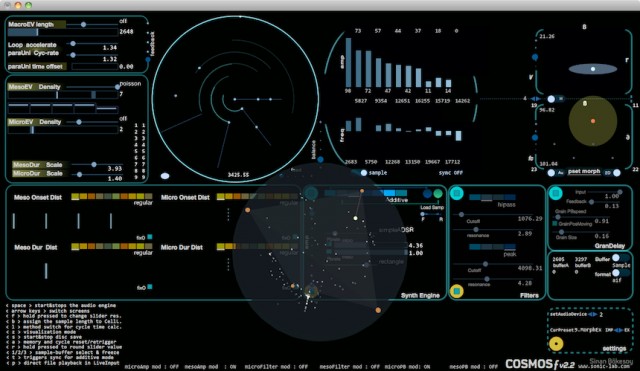
In creating your assignment, consider the following:
- Nothing too fancy, but it might be nice to build a little cardboard box to hold your components.
- You might need to extend your wires using solder.
- Feel free to design a prototype which serves as a maquette or scale model for a much larger scenario. For example, you could pretend that the FSR in your kit actually represents an enormous pressure pad for detecting foot traffic .
- Optionally, it can be Halloween related.
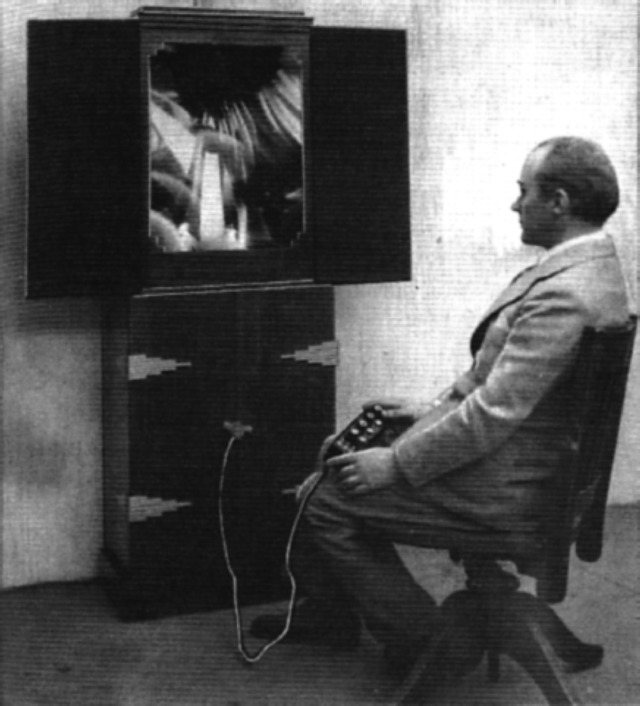 (Thomas Wilfred’s Clavilux (~1920) controlled a dynamic light abstraction from a set of potentiometers.)
(Thomas Wilfred’s Clavilux (~1920) controlled a dynamic light abstraction from a set of potentiometers.)
Things to WATCH OUT FOR (CAUTION!):
Here’s a helpful generalization: If your sensor only has two leads, you’ll need to create a voltage divider. This is done by adding a resistor in a certain pattern. Without this, you can CAUSE A SHORT CIRCUIT and fry your Arduino! This here is a very helpful article which explains voltage dividers for resistive sensors.
This also explains some helpful stuff:
Requirements:
This won’t surprise you, but please include:
- A blog post, categorized Assignment-10-SensorDisplay
- A short statement of 100-150 words describing your concept, process, and evaluation of your work
- An embedded YouTube video demonstrating your project working
- A scan of any paper sketches you made
- A photograph of your project, perhaps in use
- Some screenshots from your Processing display
- A Fritzing diagram of your Arduino circuit
- Your Arduino and Processing code, embedded using WP-Syntax
Here’s some Arduino and Processing code to get you started. The Arduino communicates serial data for two sensors to the Processing project, which parses the data and then displays the results.
Arduino code (v. 1.0.6):
// This Arduino program reads two analog signals,
// such as from two potentiometers, and transmits
// the digitized values over serial communication.
int sensorValue0 = 0; // variable to store the value coming from the sensor
int sensorValue1 = 0; // variable to store the value coming from the other sensor
void setup() {
Serial.begin(9600); // initialize serial communications
}
void loop() {
// Read the value from the sensor(s):
sensorValue0 = analogRead (A0); // reads value from Analog input 0
sensorValue1 = analogRead (A1); // reads value from Analog input 1
Serial.print ("A");
Serial.println (sensorValue0);
Serial.print ("B");
Serial.println (sensorValue1);
delay (50); // wait a fraction of a second, to be polite
}
/*
The resulting serial data looks like this (for example):
A903
B412
A900
B409
A898
B406
A895
B404
A893
B404
...etcetera.
*/
Processing code (v. 2.2.1):
// This Processing program reads serial data for two sensors,
// presumably digitized by and transmitted from an Arduino.
// It displays two rectangles whose widths are proportional
// to the values 0-1023 received from the Arduino.
// Import the Serial library and create a Serial port handler
import processing.serial.*;
Serial myPort;
// Hey you! Use these variables to do something interesting.
// If you captured them with analog sensors on the arduino,
// They're probably in the range from 0 ... 1023:
int valueA; // Sensor Value A
int valueB; // Sensor Value B
//------------------------------------
void setup() {
size(1024, 200);
// List my available serial ports
int nPorts = Serial.list().length;
for (int i=0; i < nPorts; i++) {
println("Port " + i + ": " + Serial.list()[i]);
}
// Choose which serial port to fetch data from.
// IMPORTANT: This depends on your computer!!!
// Read the list of ports printed by the code above,
// and try choosing the one like /dev/cu.usbmodem1411
// On my laptop, I'm using port #4, but yours may differ.
String portName = Serial.list()[4];
myPort = new Serial(this, portName, 9600);
serialChars = new ArrayList();
}
//------------------------------------
void draw() {
// Process the serial data. This acquires freshest values.
processSerial();
background (150);
// draw a pink rectangle displaying valueA:
fill (255, 200, 200);
rect (0, 0, valueA, 100);
// draw a blue rectangle displaying valueB:
fill (200, 200, 255);
rect (0, 100, valueB, 100);
fill (0);
// draw the letters A and B:
text ("A", 20, 60);
text ("B", 20, 160);
}
//---------------------------------------------------------------
// The processSerial() function acquires serial data byte-by-byte,
// as it is received, and when it is properly captured, modifies
// the appropriate global variable.
// You won't have to change anything unless you want to add additional sensors.
/*
The (expected) received serial data should look something like this:
A903
B412
A900
B409
A898
B406
A895
B404
A893
B404
...etcetera.
*/
ArrayList serialChars; // Temporary storage for received serial data
int whichValueToAccum = 0; // Which piece of data am I currently collecting?
boolean bJustBuilt = false; // Did I just finish collecting a datum?
void processSerial() {
while (myPort.available () > 0) {
char aChar = (char) myPort.read();
// You'll need to add a block like one of these
// if you want to add a 3rd sensor:
if (aChar == 'A') {
bJustBuilt = false;
whichValueToAccum = 0;
} else if (aChar == 'B') {
bJustBuilt = false;
whichValueToAccum = 1;
} else if (((aChar == 13) || (aChar == 10)) && (!bJustBuilt)) {
// If we just received a return or newline character, build the number:
int accum = 0;
int nChars = serialChars.size();
for (int i=0; i < nChars; i++) {
int n = (nChars - i) - 1;
int aDigit = ((Integer)(serialChars.get(i))).intValue();
accum += aDigit * (int)(pow(10, n));
}
// Set the global variable to the number we captured.
// You'll need to add another block like one of these
// if you want to add a 3rd sensor:
if (whichValueToAccum == 0) {
valueA = accum;
// println ("A = " + valueA);
} else if (whichValueToAccum == 1) {
valueB = accum;
// println ("B = " + valueB);
}
// Now clear the accumulator
serialChars.clear();
bJustBuilt = true;
} else if ((aChar >= 48) && (aChar < = 57)) {
// If the char is between '0' and '9', save it.
int aDigit = (int)(aChar - '0');
serialChars.add(aDigit);
}
}
}